You are able add images to rectangular, oval, and bezier path objects, or add them as your label backgound images.
To add an image from the CD/DVD Label Maker for Mac clipart libraries, switch the Image tab in the left portion of
the CD/DVD Label Maker for Mac window, select Clipart, specify the image category, and click on the desired image
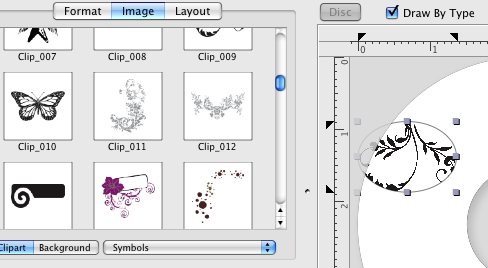
To add an image from your disk use Import ClipArt menu option from the file menu.
Use Show Image check box from the Object Panel to control the image visibility in the object. To move the imported image within the box, use the X Offset and Y Offset boxes from the same panel, or press the Shift key and drag the mouse button.
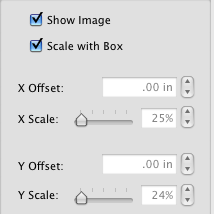
You can also add text over the image, and assign colors, fonts and font styles to this text.
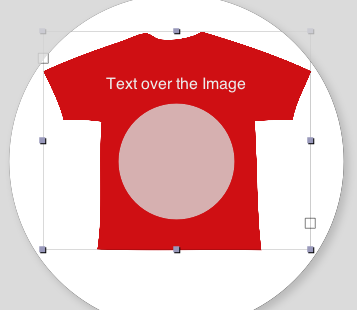
To add a background image to your disk label, switch to the Backgrounds in the Image area, select the category, and click on the desired background.
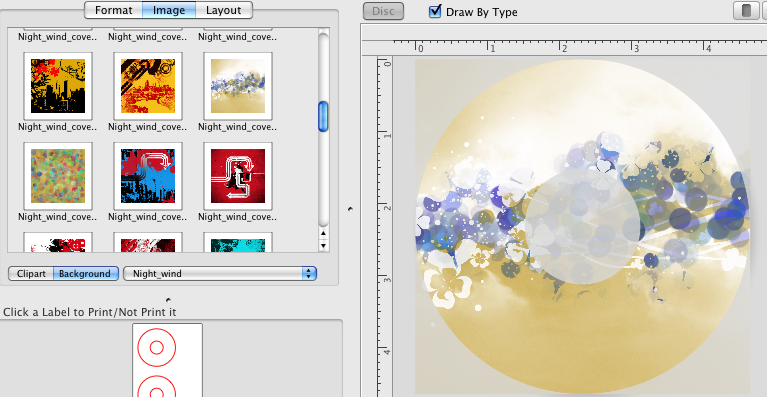
If you wish to use an image stored on your disk as a backround for your disk label, click on the Background tab
![]()
select the object with background if it it already present on your label, then use File>Import Clipart menu option to add your image to the label.
More image effects can be added using the Image Effects Panel.