1) How to install this software?
1. Download the .dmg file from our website, and double click on the .dmg file to open the file.
2. After the window opens and you seen the iWinSoft Barcode Maker Icon. please drag it to your Applications folder.
3. After the copying is complete, please close the .dmg file, then start
the product from the Applications folder.
[ Top ]
2) Where is my serial number so I can register?
Shortly after placing your order, you should receive an e-mail containing the license code (serial number) for the product that you purchased.
[ Top ]
3) I use EAN 13 and have 13 digits but the software tells me to use either 12, 14 or 17 digits. How do I use EAN 13 with 13 digits?
The 13th digit is the check code that is calculated automatically, so you do not need to type it in. If you enter 12 digits into the Data field, you get a valid bar code.
[ Top ]
4) I just trying to print 12 digit UPC A, but the message I keep getting is that 11, 13 or 16 digits are required.
The 12th digit is the check code that is calculated automatically, so you do not need to type it in.
[ Top ]
5) I received an ISBN-number (ISBN 978-82-92934-02-9), And I would prefer the digits to be grouped as follows: xxx-xx-xxxxxx-x-x, but the program refuses to create a barcode since it contains 13 digits. Only 9,11 or 14 digits are allowed. why?
Please do not type prefix 978, because its' entered automatically. if you need the digits to be grouped as follows: xxx-xx-xxxxxx-x-x, Please select the appropriate settings for the pop-up menu.
[ Top ]
6) How to import my own images?
You need just to select Import Graphics from the File menu, and select your file for import, move the cursor to your page, then click and drag the mouse to create the image box. After the image appears, double click on it to view the image box settings. you may check the Scale with Box option to make your image fit to the box you've created.
[ Top ]
7) Will you charge for upgrades?
Never. All future versions of Barcode Maker will be free upgrades for registered users.
[ Top ]
8) How to create and print bar-code labels from my computer?
Just click on the barcode icon on the toolbar, and click on your label. After the barcode appears, just double click on it to open the barcode information panel on the right of the window. Please make the necessary changes to the setting, then print.
[ Top ]
9) How to print out a few pages with sequential barcodes?
When you print, please select the iWinsoft Barcode Maker panel in the
Print dialog box, and specify the number of labels you need.
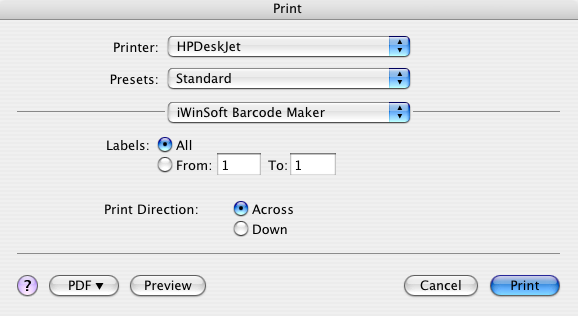
[ Top ]
10) How do I select the iWinsoft Barcode Maker panel ...I don't have one?
Please click on the button with the down triangle (rightmost in the
Printer: row) to open the Printer dialog in the full mode.
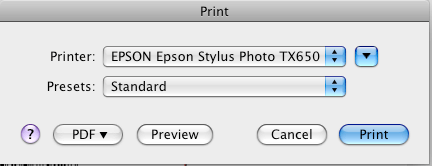
and then select the iWinSoft Barcode maker option from the lowest popup
menu.
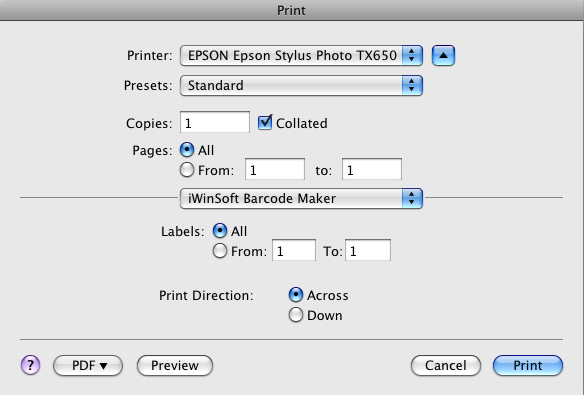
[ Top ]
11) How to generate and print many different barcodes on multiple labels?
You can click on the Serialize in the Barcode info panel, select the File tab, and then specify the name of the comma, space, colon, tab delimited file that contains the sequenc of the barcode data. Select Print afterwards.
[ Top ]
12) Is there a way to shrink or define the size of the barcode text?
Yes, just use the Font panel when the barcode object is selected.
[ Top ]
13) How small can the bar code be? Can i shrink it to a 50% size and still be able to get it scanned?
Yes, it can be resized. All the settings like width, height have min and max values that guarantee scanning of the barcode. This depends on the scanner ability to distinct the narrow bars.
[ Top ]
14) I use 13 digits ISBN number but the software tells me to use either 9, 11 or 14 digits. How to enter 13 digits into the Data field?
Please do not type prefix 978 and the 13th digit, because its' entered automatically.
[ Top ]
15) How do I add the price barcode to the EAN 13?
The price codes are mandatory for most retailers in the United States.
The five digit add-on encodes the suggested retail price of your product
into the barcode. In the United States, the first digit of the add-on
is the number 5, which indicates U.S. dollars. The remaining 4 digits
encode the price without decimals (Ex.3). If the price is greater than
$99.99, the add-on should remain as 59999. If there is not a set price,
a code of 90000 tells the computer that there is no suggested retail
price associated with the EAN code (Ex.4).
Here's the sample of the EAN 13 with price add-on:
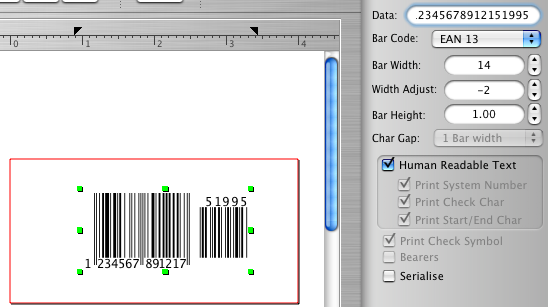
[ Top ]
16) I've UPC A is supposed to use 12 characters but your software is looking for 11, 13, or 16, why?
You should enter 11, 13, or 16 digits. The extra digit is the check code that the product calculates and adds automatically. So you get 12, 14 or 17 digits code.
[ Top ]
17) Will this software allow me to saves all barcodes as an .EPS or layered PSD file?
Yes, You are able to export your barcode as either PDF, Tiff, PostScript or EPS files. It's really easy, you just create a barcode object, double click on it to open the Barcode Info panel, and enter the desired barcode data and other settings. then use File>Export Object menu option.
[ Top ]
18) How to create many different barcodes with the visible serial number next to it?
You need to place 2 barcode objects to your label design, and serialize both.
one of the barcode unclick print check symbol and check show text only.
This will gives you barcodes serialized with the visible serial number next to it.
[ Top ]
19) How to make the barcode human readable text font size smaller?
1. Select your barcode object
2. Switch to the Text Properties in the object information panel,
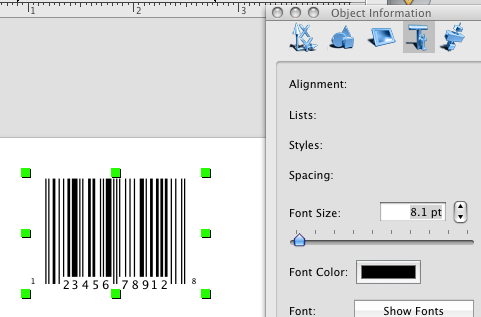
3. Use the Font Size Slider to change the text size, or, alternatively,
click the Show Fonts button, and make the desirable settings in the fonts panel.
[ Top ]
20) Does your software allow me to save the bar code in a vector format?
Yes, you can export bar code in PDF and EPS format.
[ Top ]
21) Using a EAN 13 barcode but there is a ">" appearing at the end of the number – how can we remove this.
To remove this, just double click on it to open the barcode information panel on the right of the window, and uncheck the Trail Char check box.
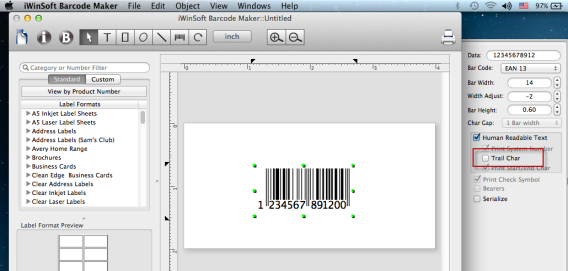
[ Top ]
Please contact us and tell us your purchase email address.
[ Top ]