1) How to install this software?
1. Download the .dmg file from our website.
2. Double-click the downloaded disk image (e.g. Label-Maker-Professional.dmg) to 'mount' it.
3. It'll now appear like a hard drive. Drag the iWinsoft Label Maker Pro folder inside the disk image to your applications folder.
4. Eject the application's disk image. click on its desktop icon and then press Command + E.
5. Start the product from the Applications folder.
Shortly after placing your order, you should receive an e-mail containing the license code (serial number) for the product that you purchased.
[ Top ]Online serial number lookup is available. you'll be able to view detailed information about your order right online!
[ Top ]4) What is the difference between an unregistered version and the registered version?
The unregistered version differs from the activated one by the "Demo Version" on the printout. All the other functionality is the same. Registering gets rid of "Demo Version"
[ Top ]5) Will you charge for upgrades?
Never. All future versions of Label Maker Pro will be free upgrades for registered users.
[ Top ]6) What is the difference between CD/DVD Label Maker and Label Maker Professional for Mac?
If you need to work with CD/DVD labels, it would be better to use the CD/DVD Label Maker for Mac,
it allows a lot of backgrounds, predefined templates.
On the other hand, the Label Maker Professional for Mac main features is the powerful database, and ability to
mail merge the database information. It allow you to make address labels, mailing labels, shipping labels,
file folders labels, Form Letters, ID cards, and so on.
1) How to import an image to my label?
Please select Import Graphic menu from the File drop-down menu. After you choose the image, just click on your label and drag image box.
[ Top ]2) I want to go directly to the Avery label I have on hand, How to find my label format there?
If you have on hands, say Avery 5920 Address label, you just need to open the Address Labels Category,
and find you label there. click chere to view the screenshot.
alternatively you may want to find a label by label type, in this case just switch to Formats By Type mode:
click chere to view the screenshot.
open the type Labels, and find you label format there.
3) How to get the quick address fields to work?
Open the database with your return addresses. Then switch to the Label panel,
and either use the  Quick address tool,
or just the Object>Add QuickAddress menu option.
Quick address tool,
or just the Object>Add QuickAddress menu option.
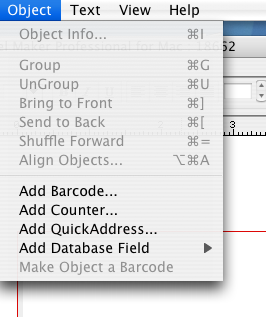
4) How to get the Database to "merge" with my labels?
Please switch to the labels panel, and add the desired database field objects to your label
using the Object>Add Database Field menu option. then move the cursor to the desired location on your label,
and click the mouse. The object appears at this location.
1) I do not have anyway to access or start the database.
Just click the "Database" button at the bottom of the windows, the program will switch to database panel.
[ Top ]2) Trying to create a new database, after entering a name I get a message : "this file is not an address book file". What am I doing wrong?
please drag the program to your hard drive from the .dmg file. When you start it from .dmg, it's write protected, so the product can't create and save your database. including address book.
[ Top ]3) How to create a new database?
To create a new database, please switch to the Database panel at the bottom of the windows,
then click the New Database button on the left of the main window.
Add the desired name into the New Database dialog box, and click OK. A new database appears in the databases list.
Note: Please drag the product to your hard drive from the .dmg file.
If you start it from .dmg, it's write protected, so the product can't create and and save your database.
4) How to import my address book from Mac OS X ?
Just switch to the Database panel, then click on the Address Book in the Databases list on the left. Your Mac address book will be imported.
[ Top ]5) How to get Label Maker Pro to import information from an Excel file?
Please save your excel file as .txt, in this case you get the tab delimited text in this file. After that, switch to the Database panel, then please use Import database... from the Label Maker Pro's File menu. The file will be imported.
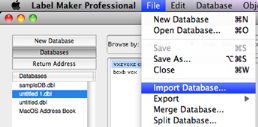
6) How can I select certain addresses to print from a database?
Use Groups. Just add certain records to a group, then select this group in the Database>Select Groups to View. Only the records of the selected group will be in the browser.
[ Top ]7) I have figured out how to add data into the database, but do not know how to add a second data?
A new database record can be added to the current database by selecting New Record from the Database pull-down menu. A blank record is added to your database. or just pressing the [Shift] and [Enter] keys.
[ Top ]8) I am import an address file into your label program. The data is not merging onto the proper line. Any ideas?
Please let me know if you import from the text delimited file, or from address book. If from text file, then please pay attention to the import order. You can change it by dragging the fields in the Import dialog box.
[ Top ]9) How to re-define or customize State field in the database record?
Please select Preferences->Verification panel and switch to International.
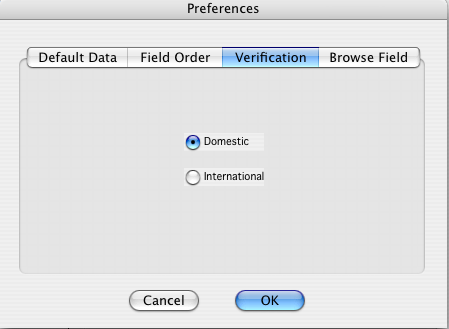
10) Do your program support a canadian address in the label?
Yes, please open your database and select Preferences from the Application menu,
switch to the Verification panel, and click International.
This will removes restrictions on the State and Zip Code fields.
11) I've import my mailing lists in excel/txt, but the fields are not imported properly. The first name, city, zip fields are all scrambled in inappropriate fields, what am I doing wrong?
When you import data, please select the correct delimiter setting first.
For the Excel files, you should use Tab delimiter.
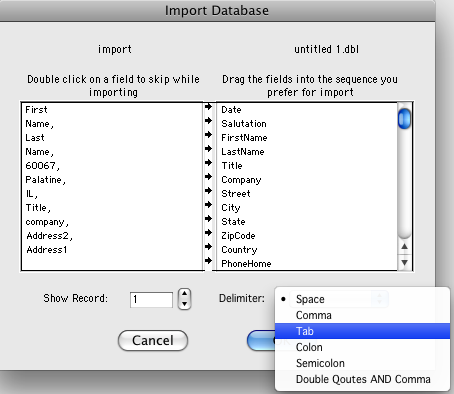
After doing this (I used comma delimiter in my source file),
just drag the list items of the right list in the desired order.
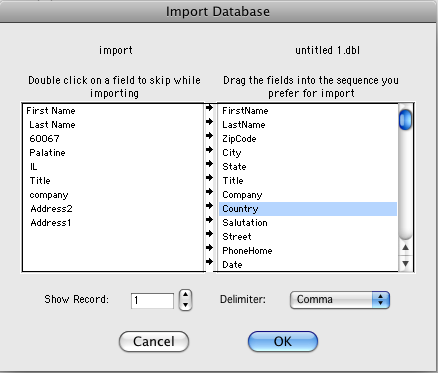
when you are finished, just click OK.
12) I am trying to format the fields for a mail merge. One of the fields requires the contents to run over two lines. This program appears to not allow this?
The Note Field allows two on more lines of text. see screenshot.
[ Top ]13) I've switching our label printer to a Windows machine. Are the databases we have created for the Mac version usable on the Windows version?
Yes, the database files are compatible with both Mac and Windows versions of the Label Maker Pro.
[ Top ]1) How to make and print multiple labels with different addresses or information?
Please create a new database, and add the addresses there. After that, create you label, and place the database objects onto it,
using the Object menu. You may also want to place the QuickAddress object. After that use Print command,
and see the preview. All the labels will have different addresses and information.
For more infomation, Please check the guide at:
https://www.iwinsoft.com/label-maker-professional-mac/how-to-print-multiple-labels.html
2) Is there any way to print out a single label, rather then a sheet of labels?
When you switch to Preview, just fill the From: and To: fields.

3) How can I print only one label in the position number 3 ?
In the Preview mode, Command- click on the labels to remove it from printing loop. Second Command click returns it back to printing.
[ Top ]4) How to make a single address print duplicates? I've created a database with one address and I want to print it 100x.
Step 1. Please switch to the Database panel, and select the Return Address screen,
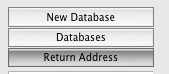
Step 2. Switch to Label panel, select the desired label format, and add database field objects,
Step 3. Switch to Preview panel, set the From: to zero and To: to 200, and click Print.
